It always starts the same way.
A student uploads their midterm reflection into Moodle, only to find the formatting completely scrambled: bullet points out of place, italics mysteriously missing, and headers jumping around unpredictably. Or maybe it’s a faculty member, carefully crafting thoughtful feedback, only to discover that the familiar toolbar options have quietly disappeared.
At first, the mystery feels personal. Did I do something wrong? But what if the problem isn’t you at all? What if the real culprit… is your text editor setting?
Let’s dig into this lesser-known but essential feature in Moodle: your text editor preference—why it matters, how to change it, and which one might be best for the way you work.
Four Editors, One Mission: Helping You Communicate Clearly
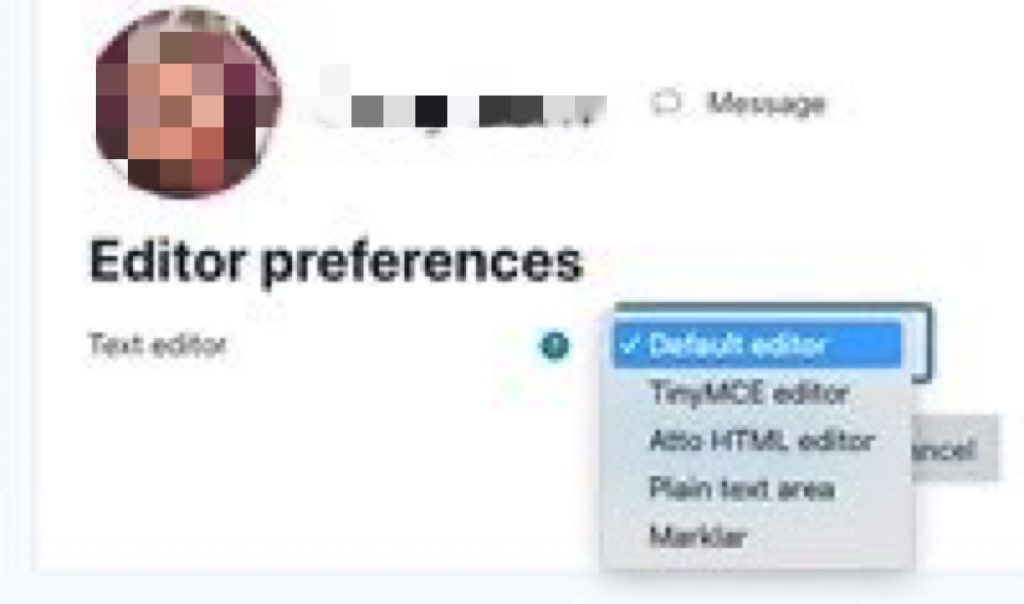
Moodle supports several different editors. While each one exists to help you write, format, and share content, they each come with their own style—and quirks. Choosing the right one can change your experience entirely.
1. TinyMCE: The Modern Default for Carleton
Think of TinyMCE as the sleek new library wing—clean, functional, and ready for the future. It became the default at Carleton when Moodle upgraded to version 4.4 in Winter 2025. It supports most formatting tasks students and faculty need: bolding, bullet points, embedded links, and math symbols. If you’re writing forum posts, grading with rubrics, or crafting announcements, this is the editor you’re likely already using.
💡 Use it if: You want a modern, stable experience with solid formatting tools and don’t need too many bells and whistles.
2. Atto: Old Reliable, On Its Way Out
Before TinyMCE took over, Atto was Moodle’s go-to. You might remember its clunky yet familiar toolbar with dozens of buttons, some of which now lead nowhere.
Atto still lives on—for now. If you’re missing a function you once relied on and TinyMCE can’t replicate it, Atto might be a temporary solution. But a word of caution: it’s no longer actively developed, so it will eventually disappear.
💡 Use it if: You absolutely need a function TinyMCE doesn’t yet support—and you’re okay with the occasional ghost button.
3. Marklar: For the Markdown Enthusiasts
Marklar might sound like a name from a sci-fi show, but for markdown users, it’s a dream. It strips away fancy formatting bars and gives you a clean space to work directly in markdown.
If you’re writing documentation, doing technical work, or just prefer your own tags over button clicks, Marklar keeps things lightweight and to the point.
💡 Use it if: You’re comfortable with markdown syntax and want total control—without visual distractions.
4. Plain Text: When Less Is Really More
And then there’s Plain Text. No bold. No italics. No links. Just pure, unformatted words.
It’s the ultimate minimalist tool—and sometimes, that’s exactly what you need. Use it for clean code snippets, basic input, or places where formatting might cause issues rather than solve them.
💡 Use it if: You’re a purist or your content needs to stay exactly as-is, no formatting funny business.
How to Make the Switch (In Less Than a Minute)
Changing your editor is easier than brewing your morning coffee:
- Click your profile icon in the top right corner of Moodle.
- Select Preferences.
- Choose Editor Preferences from the list.
- Pick your preferred editor from the dropdown menu and hit save.
That’s it. The change takes effect instantly—no restart needed.
For more details: Moodle: Text Editor Preferences Knowledge Base article
A Small Setting, a Big Improvement
Choosing the right text editor in Moodle isn’t just a technical preference—it directly affects how clearly your work is presented and how efficiently you interact with course materials. Whether you’re drafting feedback, submitting assignments, or posting in a forum, using an editor that matches your needs can save time and prevent formatting issues.
This simple change—made in just a few clicks—can improve your overall experience and reduce unnecessary frustration. For both students and faculty, it’s a quick adjustment that supports better communication, cleaner submissions, and smoother collaboration.
In short: if Moodle isn’t behaving the way you expect, check your editor settings. The right tool can make all the difference.
Note:This post was created with the assistance of generative AI for drafting and editing purposes.