Picture this: a professor, faced with the daunting task of ensuring their students are adequately prepared for a semester’s worth of assignments, discovers the limitations of default calendar reminders. Instead of manually adjusting each entry, they unlock a hidden efficiency—Bulk Edit. In a single, sweeping action, weeks of preparation time are granted, transforming potential student anxiety into confident readiness. This simple scenario illuminates the core power of Bulk Edit: a tool that transcends mere time-saving, offering precision and consistency on a grand scale.
Essentially, Bulk Edit allows you to apply the same modification to a multiple items simultaneously. Whether you’re refining Moodle activity completion settings or syncing Google Calendar reminders, this feature significantly reduces human error and streamlines repetitive tasks, freeing up valuable time for more impactful academic endeavors.
How to use it:
- Enable Edit Mode: On your course page, toggle Edit Mode in the top right corner.
- Select Items: Click “Bulk Edit” located on the top right corner of the course banner. Select the desired activities or modules by checking the boxes to the left of each item. “Select All” quickly checks all items.
- Choose Actions: Use the buttons at the bottom of the screen to edit your selected items:
- Availability: Sets the visibility of the item for students.
- Duplicate: Creates a copy of the selected activity.
- Move: Allows you to change the order of items within the course.
- Delete: Removes the item from the course and deletes all related data.
Here are some visual guides for illustration:
- Edit mode turned ON

2. Bulk Edit option on the top-right corner of the course banner image

3. Options (such as Availability, Duplicate, Move and Delete) available once course activities or sections are selected
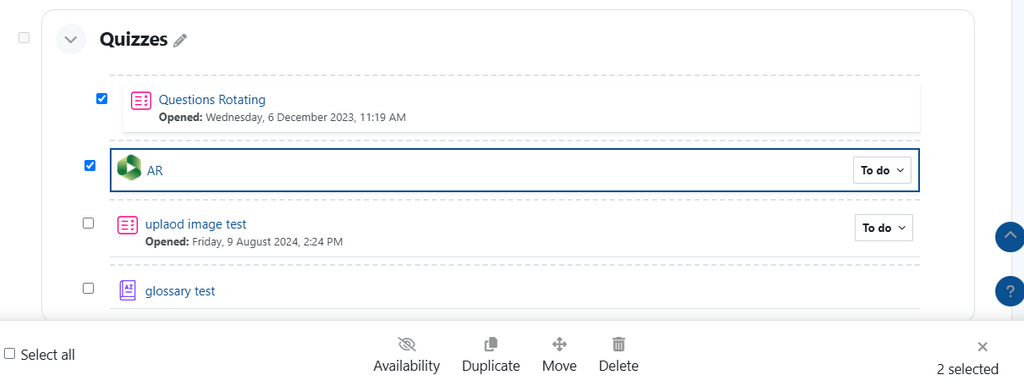
Note: You can only edit groups of activities or groups of modules at a time. You cannot edit both activities and modules simultaneously.
For more details and options, view this Knowledge Base article.
Ultimately, Moodle’s Bulk Edit feature stands as a testament to the power of thoughtful design in educational technology. By empowering faculty to manage their digital classrooms with greater precision and speed, it not only frees up valuable time for faculty but also fosters a more consistent learning environment for students.